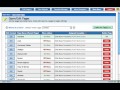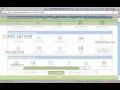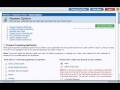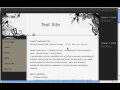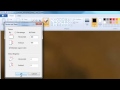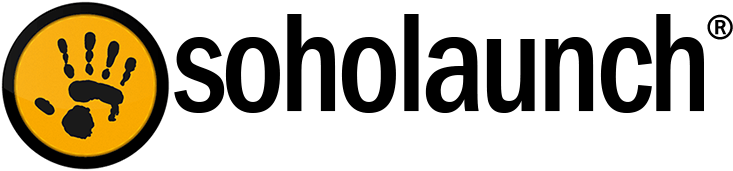Add Your Site to Google
In this video…
- Adding your website to Google's index
- Only do this once

- Brief introduction to every feature
- How to get live support in two clicks.

- Finish checkout fast
- Start building your dream website immediately!

- Complete checkout with your own domain name
- Review the welcome email

- Prepare cPanel for install
- Use installultra.php

- Important meta-tags for SEO
- See them in search results

- Gather email addresses
- Upload CSV, add a form, or use a system table

- Set up a campaign
- Select email list, page, and template

- Learn the steps of adding an album
- Display images beautifully on your site

- Format text and images
- Add custom code

- Change your template
- Add visual settings for your template

- Add a coupon to the cart
- Give discounts for more sales

- Activate Google Translate for the dashboard
- Show your site visitors the option to translate

- Create forms
- Add to a page or cart product

- Create authors and posts
- Add a blog to a page

- Creating a Webmaster Tools Account
- Verifying your site with Google

- Creating an Analytics Account
- Installing the Tracking Code

- Making images load faster
- Cropping your photots

- Submitting support tickets
- Finding documentation
- Locating the sidebar boxes in your template
- Adding content to sidebars

- Dashboard at-a-glance
- Adding pages
- Editing content

- Go to /sohoadmin login page
- Get to the main menu

- Adding new pages
- Previewing your website

- Drag-and-drop objects
- Adding text and images

- Version updates
- Adding new administrators
- Default meta tags
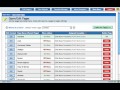
- Creating new albums
- Managing pictures
- Adding captions and links
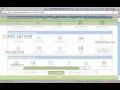
- Drag and drop cart items
- Organzing your products

- Changing the colors of your shopping cart
- Special settings
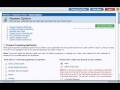
- Configuring payment gateways
- PayPal Setup
- Currency choices

- Specifying tax rates
- Choosing a shipping method

- Viewing tables and records
- Creating searches

- Creating backups
- Restoring backups

- Unique visitor summaries
- Referring sites

- Renaming files
- Deleting files:Organizing files

- Setting up menu items
- Sub-menu items
- Ordering your menu

- Menu display types
- Button colors

- Choosing a template
- Uploading new templates

- Setting a logo image
- Swappable images
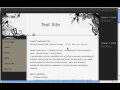
- Add text to pages
- Remove excess formatting added by word processors

- Adding and aligning images
- Changing width and height
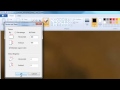
- Bring pixel size down
- Use your photo editor

- Creating tables
- Modifying columns and rows