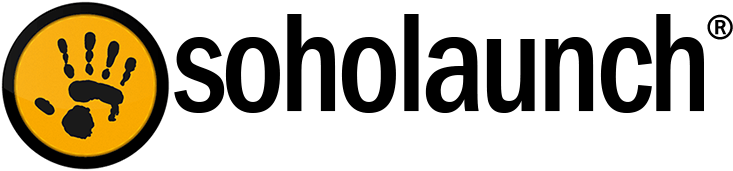The Soholaunch text editor is a powerful object that you can use in the page editor, and there are a few tricks to it that can save you time and energy (because clicking the mouse too many times can be tiring, though the fatigue probably is a result of the mind having too much frustration).
1. Instead of making a hard paragraph break by pushing enter, you can make a single line break by pressing Shift + Enter on your keyboard.
2. The spell checker is not turned on by default. Click the ABC button with the check mark to turn on spell check and left-click misspelled words to see correction suggestions.
3. You don’t have to go to the file manager to upload images and files. Press the Upload Files icon along the top object bar to choose a file from your computer and upload it to the site. The icon looks like a blank sheet of paper with an arrow in front of it.
4. You can click the “Appearances” tab on the add image dialog window to configure formatting for the image. Use the alignment drop-down to decide how other items should format around the image. For example, you can select left or right alignment to have the text wrap around the image. Also, use horizontal and vertical spacing to make sure other items don’t line it too close to the image.
5. Don’t paste custom code like javascript into the html view into the text editor. The html view was meant for just that: Viewing the html to fine-tune the text formatting. Instead, use the custom code object in the page editor. Drag the object onto a cell and paste your custom code into the code editor.
6. Don’t copy and paste text from Microsoft Word or a similar desktop based word processor directly into the Soholaunch text editor. The copying also includes hidden formatting code, which is then pasted into the website text editor with mixed results. Use the paste as plain text button and then paste the text into the following window so the extra formatting is removed.
7. There are some generally accepted best practices for formatting text on the web. The major ones are:
- Use bold and italics sparingly. They are just hard enough to read that it can get frustrating after reading a few paragraphs formatted that way.
- Don’t use all caps for general web copy - it gives the impression you’re yelling.
- Use a font that is not hard to read - Arial and Times fonts are a good bet.