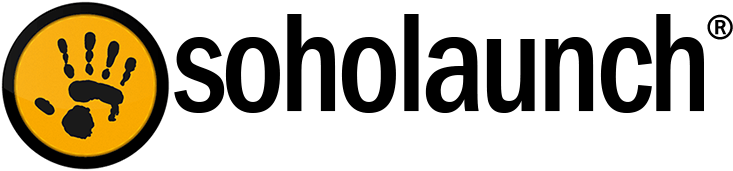Soholaunch tries to make it easy for all levels of users to create a website, whether they are novices who are building a website for the first time, to all ranges of the more advanced users. If you know a little about html, you can easily integrate a custom template into the site builder and use it for your website.
Before you continue reading, you may want to check out our wikis about integrating templates:
http://wiki.soholaunch.com/index.php?title=Custom_Template_FAQ
http://wiki.soholaunch.com/index.php?title=Custom_Template_Reference
Where to Begin
Those people who are more advanced with html code may decide to build a template from scratch, but that is not necessary. Many sites sell templates that are already coded out for you. You will want to stick with the html and css version of the template, as the flash version does not integrate well with Soholaunch. The html version comes in most packages offered at these sites, but you will want to check the specs just to make sure.
Using Pound Variables
What makes integrating templates so easy is Soholaunch's use of pound variables. These are small snips of code specific to Soholaunch. The pound variables tell the site builder where to put content. So, for instance, if you want the content area to be in a certain place, you would simply add the content variable directly into the html code. Wherever you add content variable, that is where the items from the page editor would appear. You would follow the same procedures for the menu system and business address and phone number, etc.
You need at least the #CONTENT# varible in your template's html, or else the template manager will show an error that the template isn't in the right format when your upload it. All of the content vaiables are listed in the Custom Template Reference wiki page (same link as above).
Note: Be sure to keep the pound variables in all caps as listed above and include the pound signs at the beginning and the end.
Uploading Your Custom Template
The template manager in the sohoadmin area gives you the option to upload the template. You may also do this manually by navigating to the template folder through FTP and uploading the template there. The direct path to the template folder is sohoadmin/program/modules/site_templates/pages.
If uploading through the sohoadmin template manager, you should zip the folder containing your custom.css, index.html, the screenshot, and all the images associated with the template. Then you should upload that zipped folder. The name of the folder will become the name of the template in the template manager drop-down menu. These are the very basic steps, but you can also add things like a custom home page.
Where to Find Help
We have developers in our forums (http://forums.soholaunch.com) who have a lot of experience with integrating templates, and they are a good resource to find help. Register and post your question.
Common Issues
There are some common issues that people come across when uploading templates. Here are a few of them:
1. Not adding at minimum the content pound variable to the html file, so you may get an error message saying the template does not appear to be in the correct format.
2. Not following Soholaunch's naming conventions for your html and css files. They have to be named index.html or custom.css (and the screenshot should be screenshot.jpg). The correct names are mentioned in the template reference wiki.
3. Not uploading a zipped template folder.
There you have it. Hopefully this demystifies template integration for and you can begin using your own custom templates.